Copy and paste modules or module styles
You can export any module's settings or styles to the clipboard and paste them into another module in the same layout or any other Beaver Builder layout on the internet.
This functionality is in an Export/Import section of the Advanced tab of every module, as shown in this screenshot.
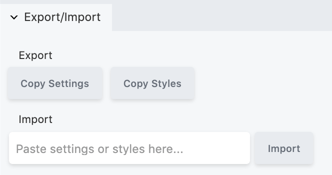
To export a module's settings or styles:
- Open a module for editing.
- On the Advanced tab in the Export/Import section, click Copy Settings or Copy Styles to copy the settings or styles to your clipboard.
See the descriptions below for more information about the difference.
To paste/import to another module:
Create or open the target module for editing.
The module must be of the same type as the module you copied.On the Advanced tab in the Export/Import section, paste the clipboard contents into the Import field.
Click Import.
If the import is unsuccessful (for example, the target module is of the wrong type or you pasted in the wrong clipboard content), you'll get an error message.
Copy Settings vs. Copy Styles
Copy Settings duplicates the module: images backgrounds, text, and settings.
Copy Styles copies only a portion of the settings, specifically:
- Align
- Animation
- Border
- Button group
- Color
- Dimension
- Font
- Gradient
- Photo sizes
- Select
- Shadow
- Shape transforms
- Typography
- Unit (for example
px,em,%)
Copy/Paste module settings vs. alternatives
Copy Settings duplicates the module to your clipboard.
- If you want to duplicate a module on the same page :
Using the Duplicate tool in the toolbar is faster.
If you want to reuse a column or row on another page of your site or export it to another site:
Save the row or column and use WordPress import/export functionality.If you want to reuse a module over and over again on the same site:
Creating a saved module is probably faster. In particular, if you want to reuse modules on the same site and keep them in synch, save as a global module.If you want to duplicate your entire layout to another page in the same site:
Use the Duplicate layout functionality or save it as a layout template.
Importing the settings or style appears in the history as <module-name> edited.