Launch the Beaver Builder editor
This article contains both video and written instructions for accessing the Beaver Builder editor from both the WordPress standard and classic editor UI and from other locations in the WordPress admin panel or admin bar.
By default, the Beaver Builder editor is enabled for page layouts only. You can enable posts and custom post types in the Beaver Builder settings.
1. From the WordPress editing page (block or classic)
1.1 From the WordPress Block Editor
When you create a page or open an existing page in the WordPress block editor, you'll see the choice of Launch Beaver Builder or Use Standard Editor, as shown in the following screenshot.
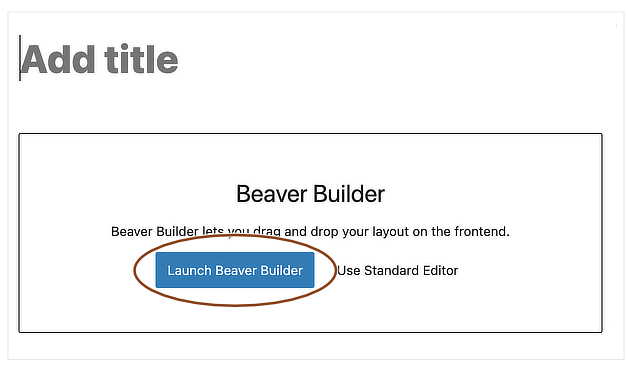
1.2 In the Classic Editor UI
Create a new page and click the Beaver Builder tab or open an existing page for editing in WordPress and click Launch Beaver Builder on the Beaver Builder tab, as in the following screenshot.

If you're using the Classic Editor plugin and don't see the Beaver Builder tab, one way to make it appear is to force the use of Classic editor rather than the WordPress block editor. On the WordPress admin panel, go to Settings > Writing and select No for Allow users to switch editors. If you want users to continue to have a choice of WordPress editor for each page or post they create, use any of the other methods described here to open the Beaver Builder editor.
2 From the All Pages list
Mouse over a page in the Pages > All Pages list, then click the Beaver Builder link.

When a Beaver Builder layout already exists for a page, the Beaver Builder link is followed by a green button, as you can see in the screenshot. When a Beaver Builder layout hasn't been created yet, it's followed by a pale gray or white button.
3 From the WordPress admin bar
If you're viewing a page and you're logged in, the WordPress admin bar appears on a large screen, and you can click the Beaver Builder link to edit the page.
![]()
When a Beaver Builder layout already exists for the page, the Beaver Builder link is followed by a green button, as you can see in the screenshot. When a Beaver Builder layout hasn't been created yet, it's followed by a pale gray button.
After the page is open for editing in Beaver Builder, you can watch a video with tips on how to create a layout. Click the down arrow in the title bar in the upper left corner of the editing page to expose the Tools menu. Choose Help and then start the video that's displayed.