Layout templates overview
Layout templates are prebuilt Beaver Builder layouts that contain any combination of rows, columns, and modules. They can be used to create a new layout or they can be appended to or replace an existing layout in the content area of any page or post in which Beaver Builder is enabled.
If you're not sure what the content area of a page is, see this article.
After a layout template is added to a page, any layout, content, or style setting in the rows, columns, and modules can be modified.
Types of layout templates
There are three types of layout templates in Beaver Builder:
All of these types of layout templates can be accessed from the Templates tab in the Content panel at the upper right of the screen in the Beaver Builder editor.
See also some alternatives to layout templates.
Built-in layout templates
Beaver Builder comes with a number of built-in layout templates, which can be a shortcut to designing your pages. Use a layout template that's similar to the design you want, change any settings you want or move elements around, add your own content, and you've got a great-looking page in no time. Or just try out various layout templates for inspiration or to learn how the layout was constructed.
The Beaver Themer add-on comes with its own set of layout templates. These templates have many of the common field connections already set up to help you save time in creating your Themer layouts.
Landing page templates
Landing page templates are layouts suitable for use as a landing page or home page. The following screenshot shows a few of the templates in the Layout pages group.
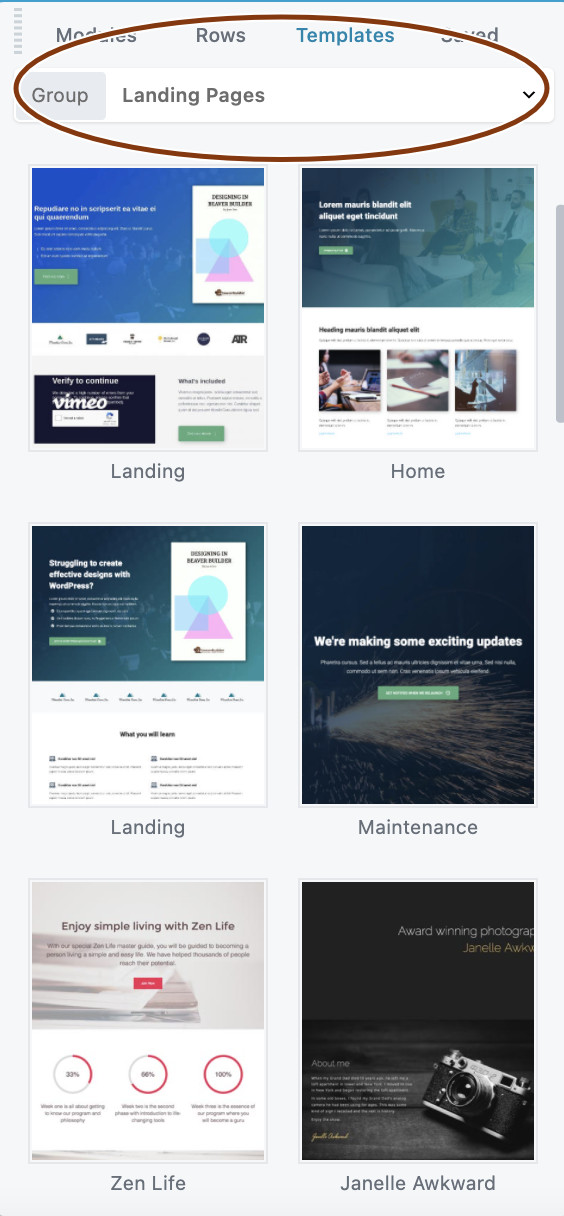
Content page templates
Content page templates focus on specific types of content areas on a page or part of a page, such as portfolios, contact, FAQs, or a webinar signup. The following screenshot shows a few of the templates in the Content pages group.
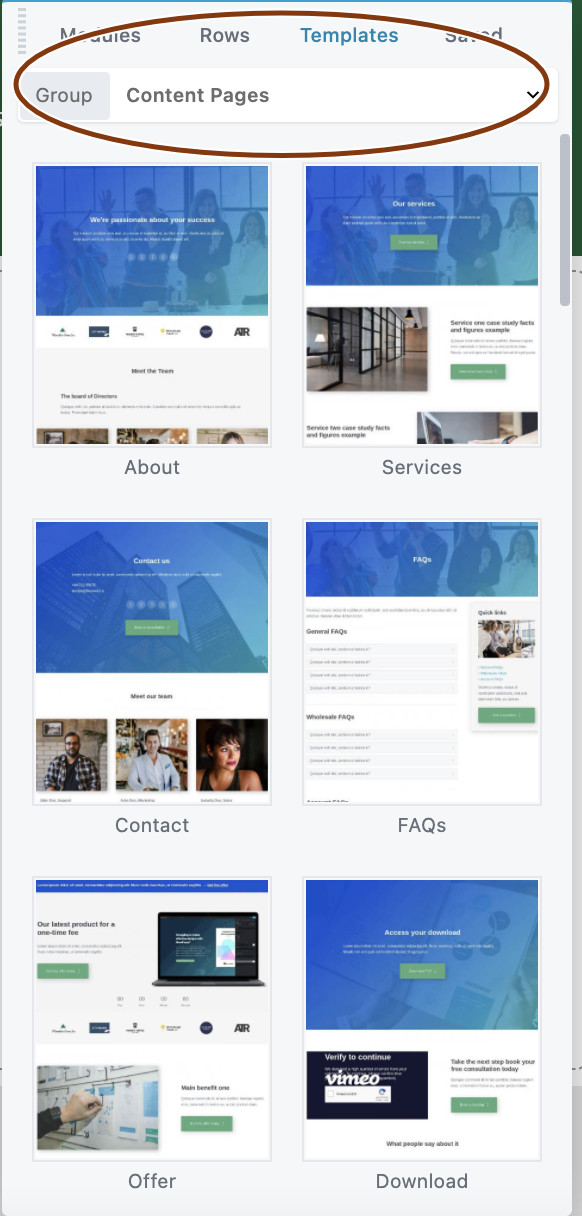
Saved layout templates
You can save the Beaver Builder layout of any page or post as a template. This is useful in several ways:
- You want your site to conform to a layout across more than one page.
- You want to use the same layout or content on another site. In this case, you can export the saved template and import it in the other site.
- You want to share a layout with another person, or they want to share one with you. Exported layouts can be used by anyone else with a premium version of Beaver Builder.
Layout templates are NOT global. That means if you modify a saved template, it will not affect any pages that you've already added the template to. Nor will a change to any particular page with a template affect the saved template or other instances of it.
Third-party layout templates
Third-party layout templates usually appear as a separate group on the Templates tab. They are used in the same way as any other template type.
How to do things with layout templates
See the other articles in this section for specific instructions about how to work with templates and how to create, use, manage, and export your own custom templates.
Alternatives to layout templates
Besides layout templates, there are a few other options for reusing layout:
Duplicate the layout to a new page
You can duplicate the Beaver Builder layout to a new page on your site without the need to save it as a layout template.Use prebuilt rows
You can choose from dozens of prebuilt rows to add to your content. You can think of prebuilt rows as micro-content layout templates, but they are accessed in a different location in the Content panel.Save individual rows, columns, and modules
You can save and export individual rows, columns, or modules. If you save them as global objects, you can make a change in one place and the change is reflected everywhere else on the same site.Copy and paste modules
You can copy and paste individual modules and module styles, both within your same site and across sites.