Convert a global row, column, or module to standard
This topic includes several different procedures to accomplish the following goals:
Unlink a single global row, column, or module in your Beaver Builder layout from the global saved item and all other instances of the global item throughout your site.
Unlink all instances of a saved row, column, or module from the global saved item and each other. This has two variations.
- Delete the global saved item. All instances in your layout become standard and are no longer associated with each other.
- Convert the global saved item to standard. There is no longer any association between that module and any of its instances, now and in future.
Choose the procedure below that matches what you want to do.
You can identify an instance of a global row, column, or module in your layout because it shows an orange overlay when you mouse over it. See the screenshots below.
Unlink a single instance of a row, column, or module in your layout from
the global saved item
This procedure changes one global instance in your layout to a standard row, column, or module. This means you can edit this item without changing the saved item or other instances, and vice versa.
Duplicate the global row, column, or module in your layout by clicking the Duplicate icon, shown circled in black in the following screenshot of a global saved column.]
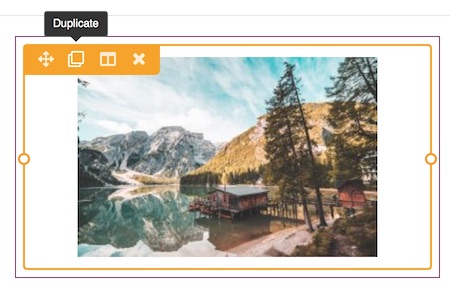
The new instance created is a standard row, column, or module, no longer linked to the saved version.Remove the global instance from your layout by clicking the X icon.
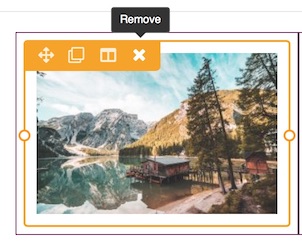
The global saved row, column, or module will continue to function as global whenever you drag a new instance into your layout, but this single instance will no longer be associated with it.
Delete the global saved item
All instances in your layout become standard and modifications you make to them will not affect any other instance.
Follow this procedure for deleting saved rows, columns, or modules.
Convert the global saved row, column, or module to standard
Converting a global saved item to standard also converts all instances in your layout to standard, meaning any edits you make will no longer affect any other instance or the saved item.
Open any page for editing in Beaver Builder.
In the Content panel click the Saved tab and drag the global row, column, or module into your layout.
This is just temporary.In the Content panel, delete the global row or module by mousing over it and clicking the X icon.
Open the row, column, or module in your layout for editing and click Save as.
Enter a name for the saved item and select No for Global.
If you don't need the instance in your layout, delete it.