Change WordPress screen options
WordPress has screen options for editing single pages and posts that may be turned off by default, such as excerpts for posts and custom fields. These options appear on the standard WordPress editing pages with the Standard (block) Editor or Classic editor.
To check and modify your screen options, use the following instructions depending on whether you use the Standard or Classic WordPress editor.
To change screen options in the WordPress Standard Editor:
Follow the animation below or use this procedure.
Open a page or post for editing.
Click the three vertical dots in the upper right corner.
When you mouse over these dots, the tooltip says Show more tools and options.In the list that appears, click Options.
The Options panel opens.Select the checkboxes for items that you want to display on the WordPress editing page and clear the checkboxes for items you don't.
Click the x in the upper right corner to close the Options panel.
The options you selected should appear on the editing page, usually below the post or page content.
In the following animation, the Excerpt field is being enabled in the Options panel.
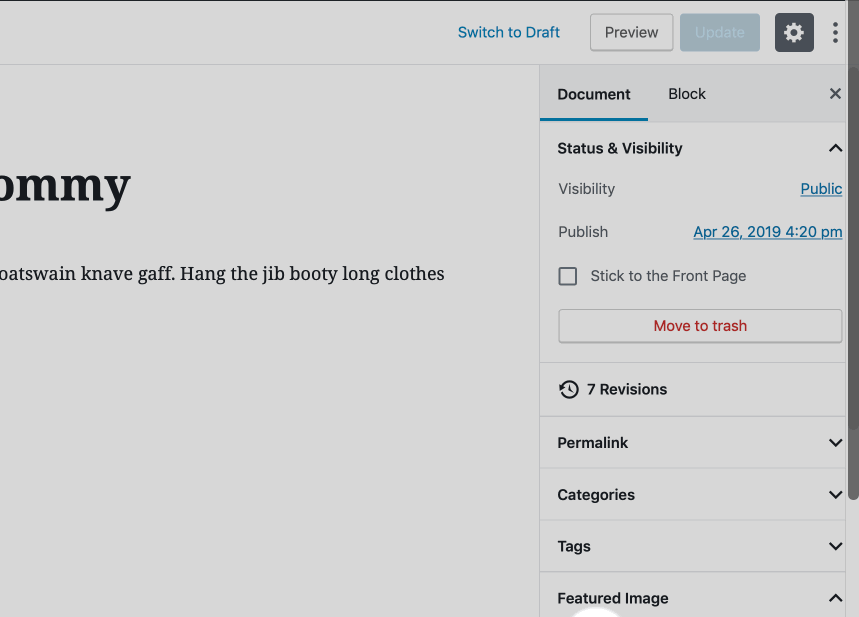
To change screen options in the WordPress Classic editor:
- Open any page or post in the WordPress editor.
- In the upper right corner, click the Screen options tab.
- Select the checkboxes for items that you want to display on the WordPress editing page and clear the checkboxes for items you don't.
- Click the Screen options tab again to close the panel.
The options you selected should appear on the editing page, usually below the post or page content.