Upgrade your premium license
You can upgrade your license from one premium version to another at any time. When you upgrade, you’ll only be charged the cost difference between your license and the one you’re upgrading to, prorated to expire one year after your original purchase.
For example, if you buy a license on January 1 and upgrade on July 1, you will be charged for a half year of the difference between the two licenses' annual prices. The license expiration date remains the same, so on the following January 1, your license expires and you can renew at the price of your current package.
Here are the steps to purchase and install your premium upgrade.
1. Purchase your upgrade
- Go to your My Account page and scroll to the My Subscriptions section.
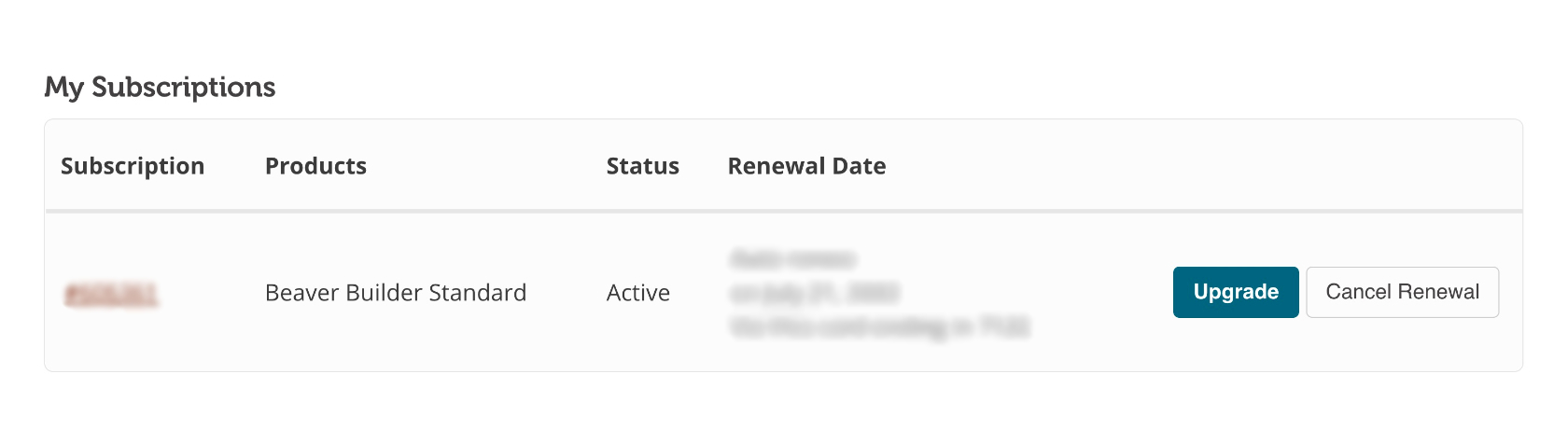
- Click the Upgrade button and on the pricing page select the package that you want. Only eligible upgrades are shown in this section. If you already have the Agency version, you won't see any upgrade options.
- Complete the checkout process.
Your license number remains the same but is now associated with the upgrade version.
2. Download and install the upgrade
Follow the regular installation instructions to download and install your new version of the plugin.
If you don't install the upgraded version immediately, your previous premium version of the plugin will continue to notify you of updates on the WordPress Plugins menu.