Install the Assistant Plugin
There are three methods for installing the Assistant plugin, which are outlined below.
Install from Assistant Pro website
- Download the Assistant Plugin from your Assistant.Pro Cloud dashboard.
- Click the three dots to toggle the dropdown menu.
- Select Download Plugin.
- From your WordPress Admin Panel, go to Plugins > Add New and click the Upload plugin button at the top of the screen.
- Click Browse and select the downloaded zip file on your local system or just drag the file on top of the Browse button.
- Click Install Now.
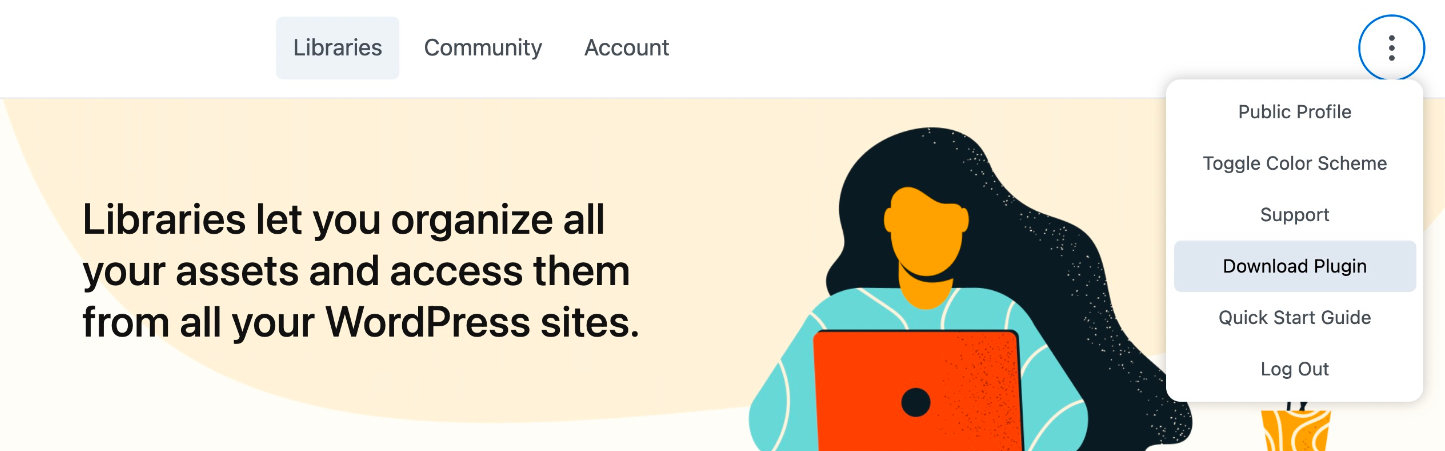
Install from WordPress.org
- Download the Assistant Plugin from the Wordpress.org plugin repository.
- Once downloaded, visit your website's WordPress Admin Panel, go to Plugins > Add New and click the Upload plugin button at the top of the screen.
- Click Browse and select the downloaded zip file on your local system or just drag the file on top of the Browse button.
- Click Install now.
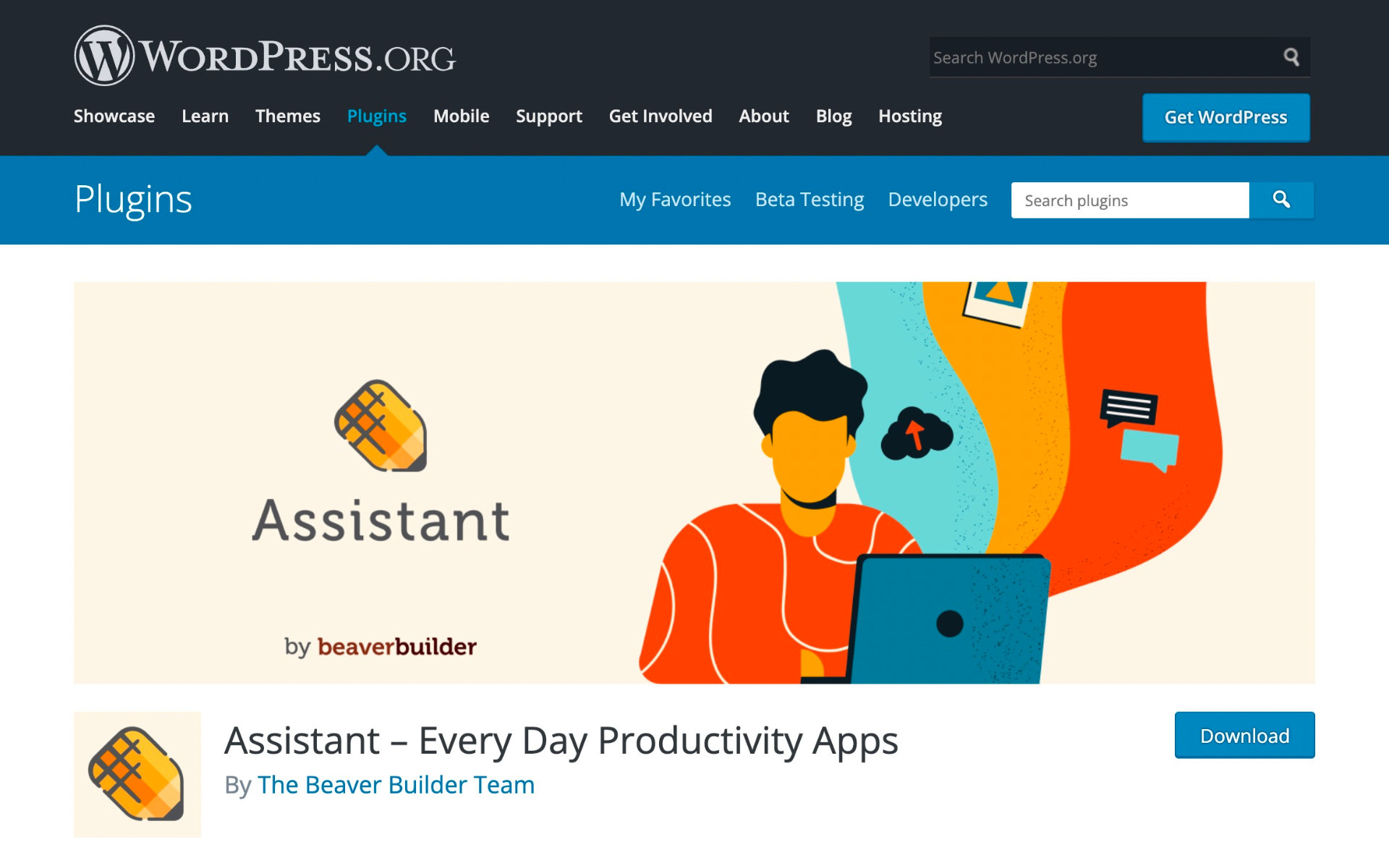
Install from your WordPress site admin dashboard
To install the Assistant Plugin from your site's WordPress admin dashboard:
- Navigate to Plugins > Add New.
- In the Search box, type "Assistant"
You'll see the Assistant logo (yellow pencil icon), Assistant - Every Day Productivity Apps plugin name, description, and by the Beaver Builder Team in the search results. - Click Install Now.
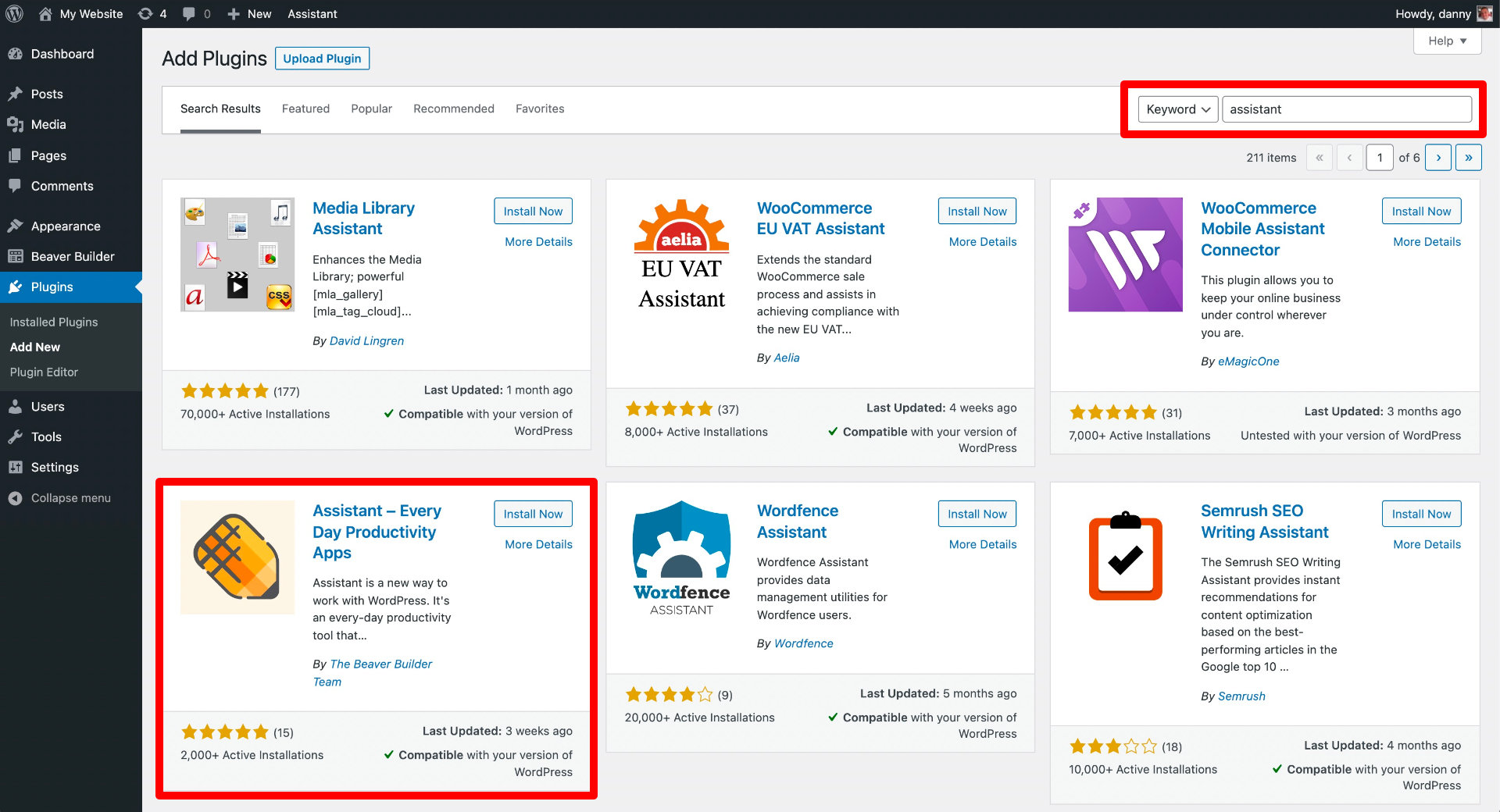
WordPress Multisite
You can install and use the Assistant plugin on WordPress Multisite installations, either network-wide or on a per subsite basis.