Community
Throughout this article, we will explain what the Assistant Community is, how it works, and how you can browse, view, and purchase libraries and creative assets.
What is the Assistant Community?
The Assistant Community is a marketplace where WordPress developers can acquire free and premium page builder templates, images and .svg graphics. Designers can become community marketplace sellers to monetize their design work.
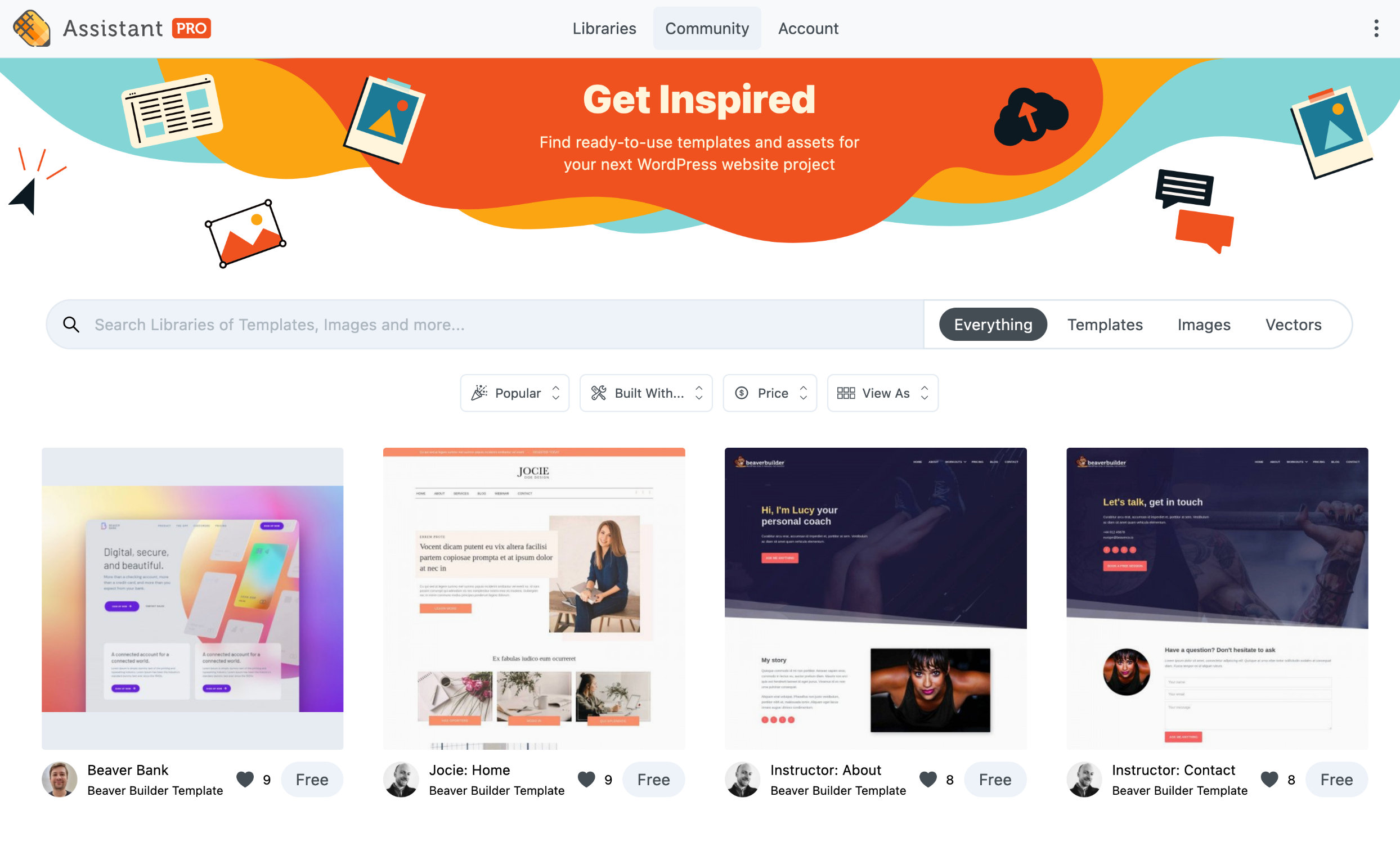
Explore the Community
You may browse through creative assets by type (Everything, Templates, Images, and Vectors) to filter the listings in accordance with the type you choose.
Search and sort the results by popularity, recent, favourites, built width (Anything, Beaver Builder, WordPress Block Editor, Divi, and Elementor), and price. Using the View As option, you can choose between a grid or list layout of libraries and assets.
You can also explore the community from the Assistant plugin's Community app.
- Assistant website
- Assistant plugin
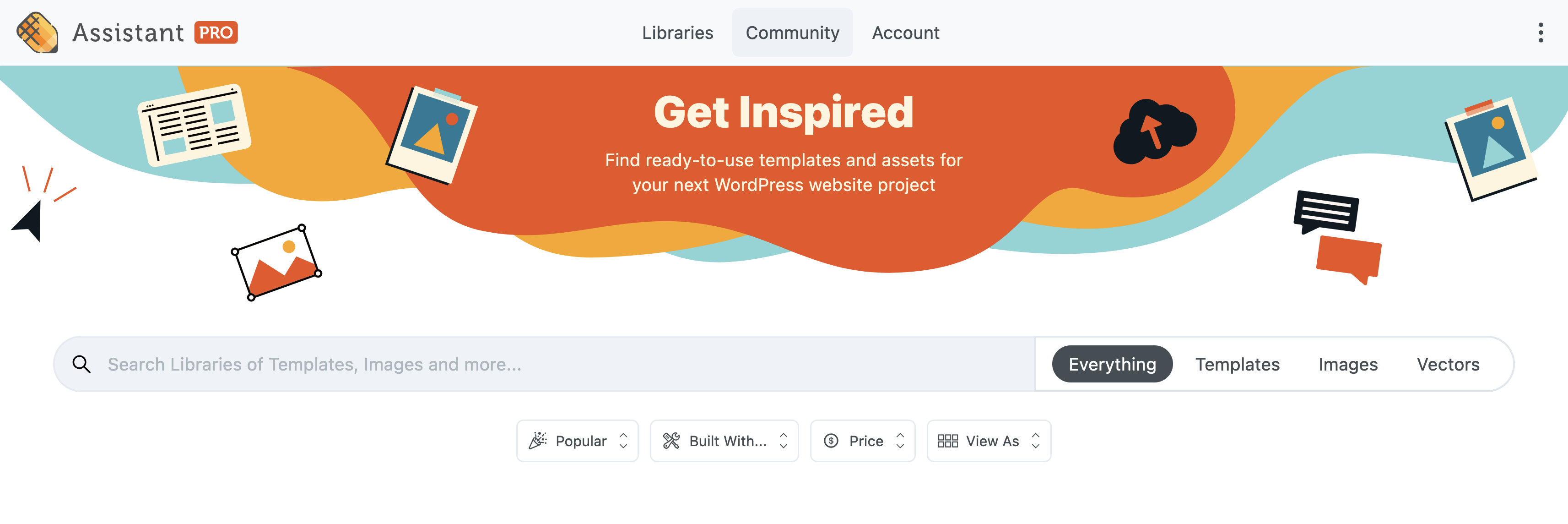
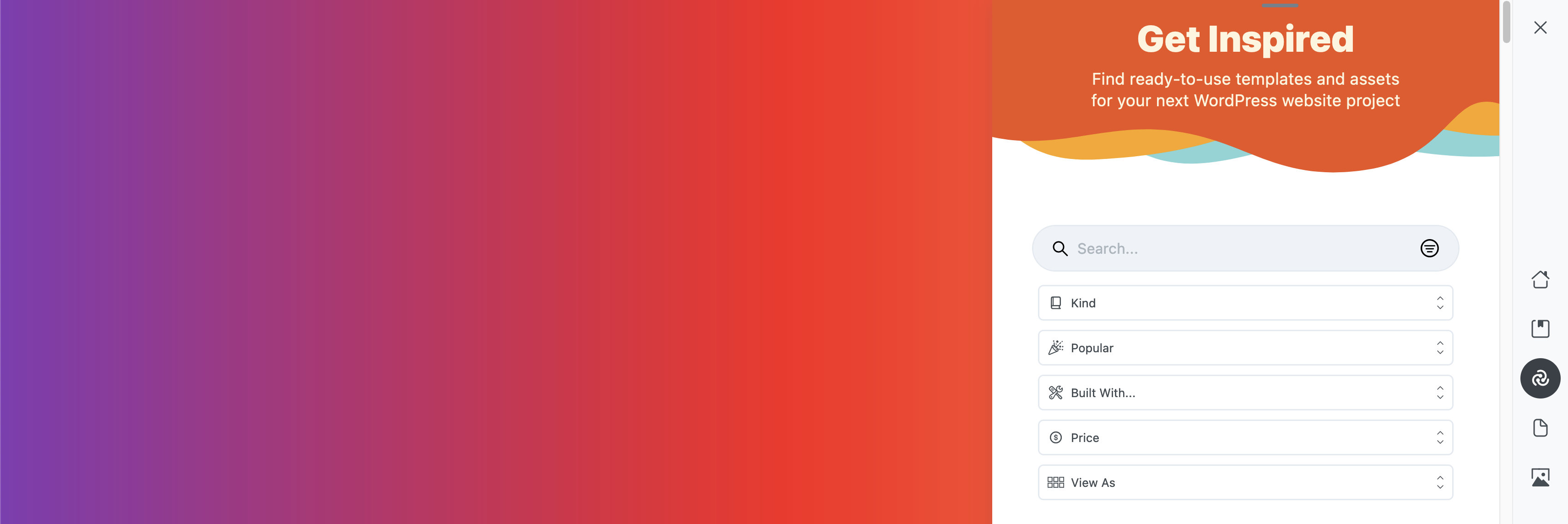
Selling Libraries
You must first become a seller in order to sell your libraries in the Assistant Community.
See the Seller article for more information.
Purchasing Libraries
A library or creative asset can be purchased through the Assistant cloud website or through the Assistant plugin.
Assistant Cloud
- On the Assistant Pro website, access the community page.
- Browse or search for libraries and select the library you wish to purchase.
- When you find the library you would like to purchase, click the
$button to open a modal window. - Complete your purchase by entering your credit card details, agreeing to the terms and conditions, and clicking the Purchase button.
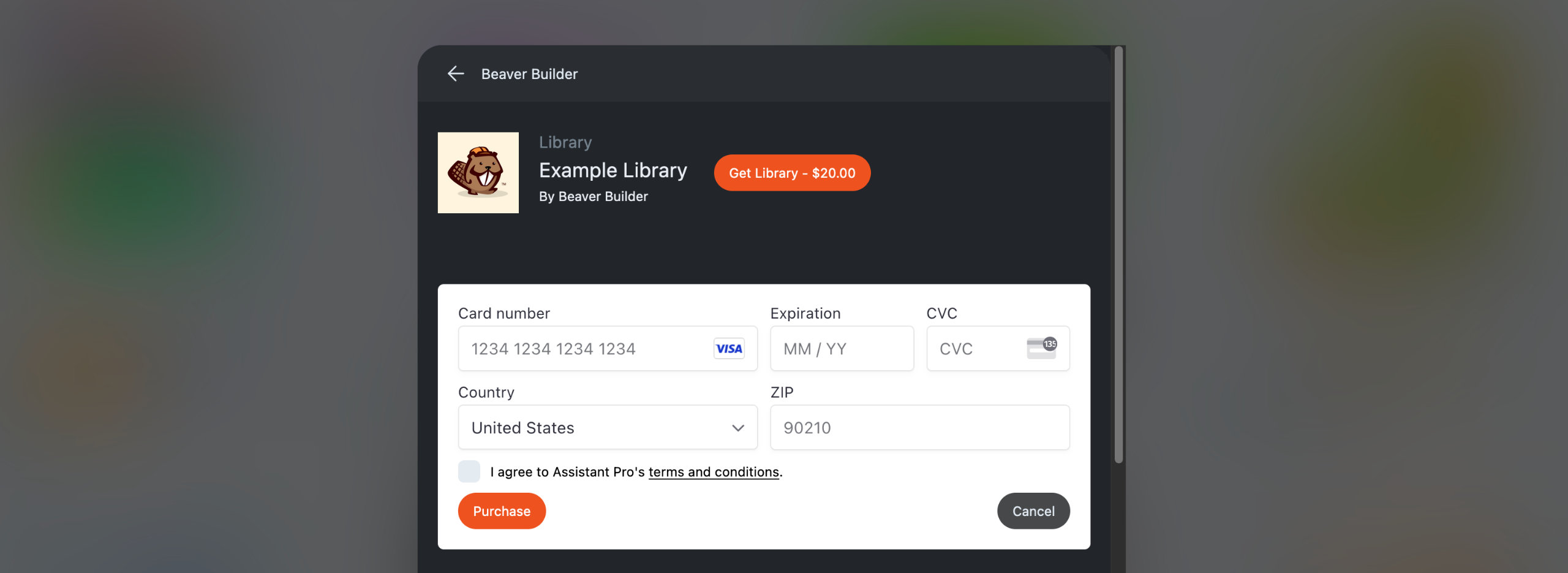
Assistant Plugin
- Launch the Assistant plugin on your website and access the Community App.
- Browse or search for libraries and select the library you wish to purchase.
- When you find the library you would like to purchase, click the
$button to open a modal window. - Upon clicking the Get Library button, you will be directed to the Assistant Pro website.
- Complete your purchase by entering your credit card details, agreeing to the terms and conditions, and clicking the Purchase button.
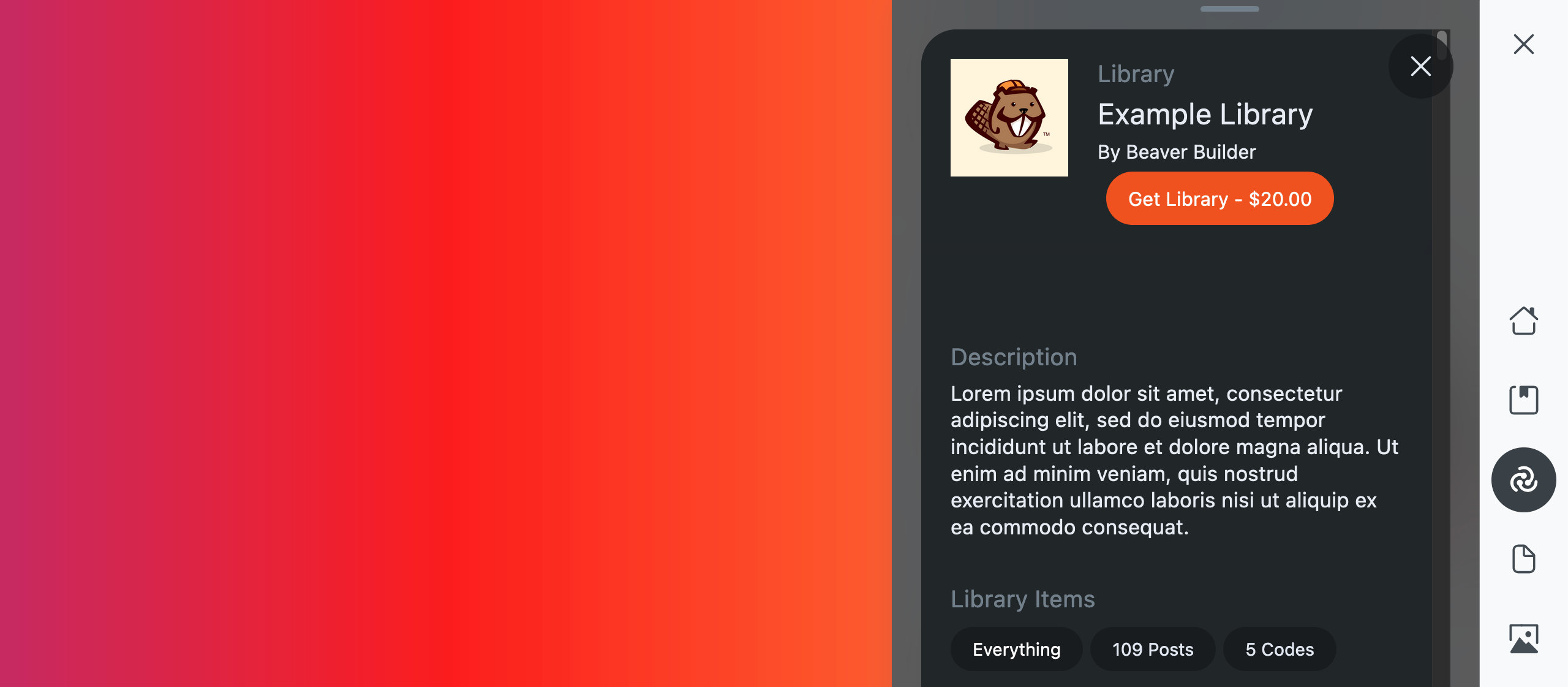
Community Profiles
Your profile is part of the Assistant Pro Community and can be customized with your own avatar and banner image.
See the Profile article for more information.